Main navigation
Eligibility and Plan Information
The University contributes toward the cost of dental insurance for regular benefit-eligible employees working 50% time or greater.
There is one dental plan:
Enrollment in the University dental plan is optional.
Enrollment Instructions
To Waive UI Dental Coverage
- Select Option 90 from the drop-down menu to waive UI dental coverage.
- You'll be prompted to answer a question regarding your current dental coverage. You must answer it to avoid an error.
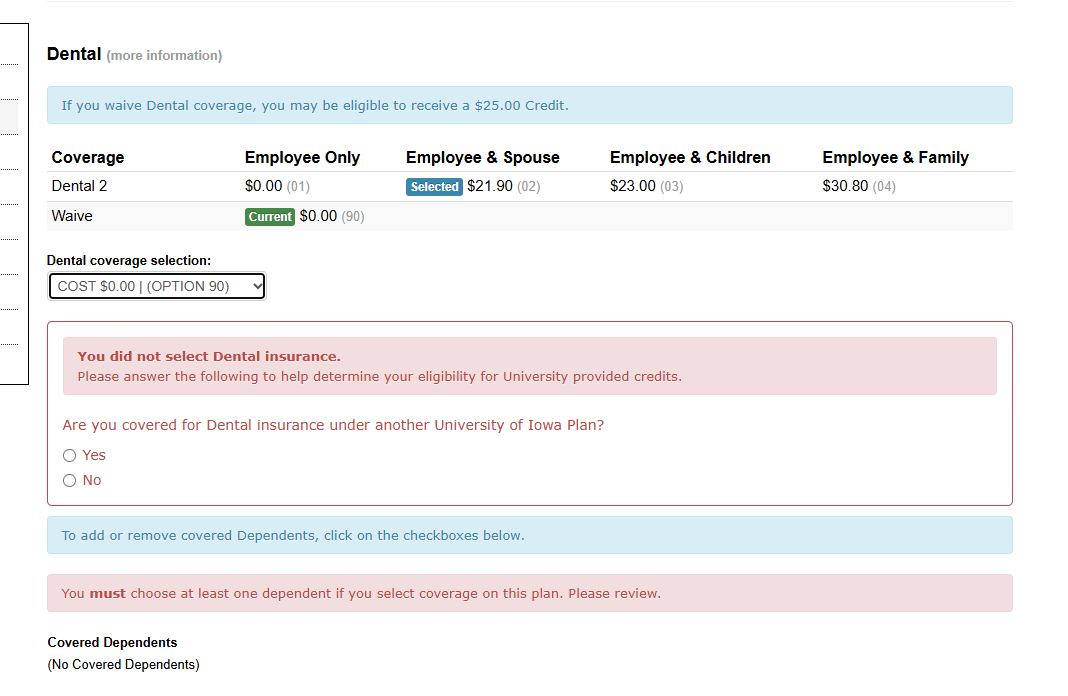
Answering this question will determine if you are eligible for the $25 shared savings credit for waiving the UI dental plan.
- Note: House Staff and Fellows are not eligible for University Credits.
- Once you have answered the question, select the blue "Recalculate" button to refresh your elections.
To Elect Dental Coverage
- Choose the appropriate option code for your desired coverage level (employee only, employee + child, employee + spouse, family).
- The option code appears in parentheses next to the plan price.
- Review and update your dependents section.
- Add or remove any individuals who should or should not be covered under your dental plan.
- For step-by-step guidance, visit the "To Add or Remove Dependents" section below.
- Add or remove any individuals who should or should not be covered under your dental plan.
- Once you have made changes, click the blue "Recalculate" button to refresh your dependents list and update your dental coverage option.
To Add or Remove Dependents to or from UI Dental Coverage
To Add a Dependent:
- Locate the dependent under the "Eligible Dependents Not Covered" section.
- Check the box next to their name.
- Click the recalculate button - the dependent will then appear under "Covered Dependents."
To Remove a Dependent:
- Navigate to the "Dependents Covered" section.
- Uncheck the box next to the dependent's name.
- Click the recalculate button to update your coverage, and the dependent will then appear under the "Eligible Dependents Not Covered" section.
Frequently Asked Questions
My dependent is not showing up under "Eligible Dependents Not Covered" - How do I add them?
My dependent is not showing up under "Eligible Dependents Not Covered" - How do I add them?
You must add your dependent before making your elections.
Exit your enrollment event and re-enter the main benefits enrollment screen.
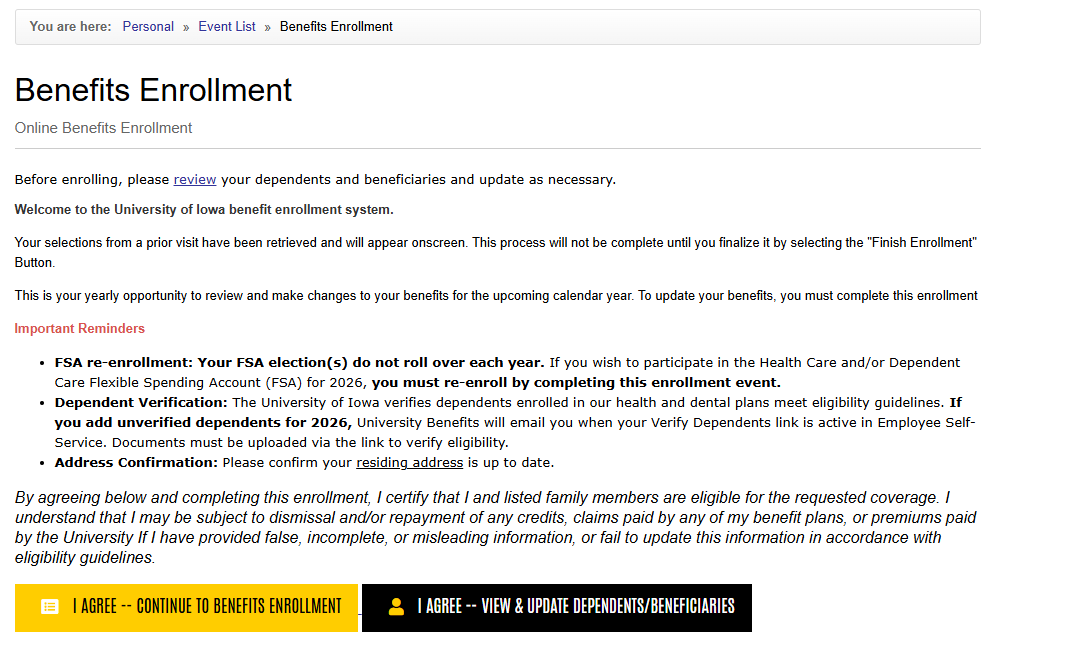
- Select the black button labeled: "I AGREE - VIEW & UPDATE DEPENDENTS/BENEFICIARIES'
- To add someone new, click the "Add New Dependent/Beneficiary" button, and enter their information requested:
- If you don’t have a Social Security number at this time, enter all 9s in the box and update it later by calling our office.
- Select the “Submit” button. And then choose the “Return to Benefits Enrollment” link to re-enter your event to continue making your elections.
- You should now see your newly entered dependent under the "Eligible Dependents Not Covered" section.